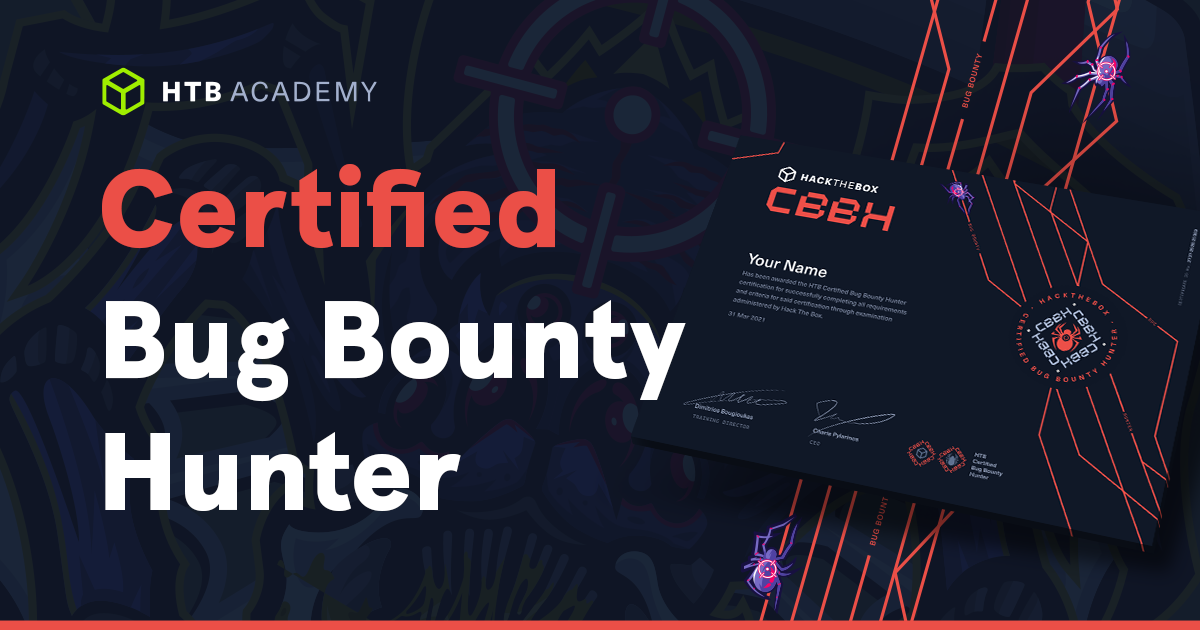In the digital world, deleting a file doesn’t mean it’s truly gone. When you hit “delete” and empty your recycle bin, the file doesn’t magically vanish from your hard drive. Instead, the space it occupied is marked as “available” for future use. The data itself remains, like ghostly remnants, until it’s overwritten by new information. This presents a problem for those seeking true data erasure, especially when sensitive information is involved.
That’s where the Linux shred command comes in. It’s a powerful tool designed to mutilate file wiper obliterate files thoroughly, leaving no chance for recovery – a digital incinerator for your data. Unlike simple deletion, shred overwrites a file’s contents multiple times with random patterns of data, effectively scrambling any trace of the original file. Imagine it like shredding a paper document and then scattering the bits in the wind.
Here’s a quick breakdown of how shred works:
- Overwriting: Instead of just marking a file as deleted,
shredmeticulously overwrites the file’s content with random data. This initial pass already makes basic file recovery difficult. - Multiple Passes: The real power of
shredlies in its ability to perform multiple overwriting passes. The default is three passes, but you can increase this for even higher security. Each pass writes a different random pattern, layer upon layer, turning the original file into unintelligible digital gibberish. - Obfuscation:
shredgoes the extra mile. After shredding a file, it can optionally rename the file and truncate it (reduce its size) to make traces of its existence even harder to stumble upon.
Let’s talk about some scenarios where shred proves invaluable:
- Secure Disposal of Sensitive Files: If you’re dealing with confidential business documents, personal financial records, or anything you’d rather keep permanently hidden,
shredoffers greater peace of mind than a casual delete. - Prepping Devices for Sale or Donation: Before getting rid of old computers or hard drives, using
shredto wipe them clean ensures your personal data won’t fall into the wrong hands. - Covering Your Tracks: While not explicitly endorsed, if you need to securely erase traces of certain activities for privacy or cybersecurity reasons,
shredbecomes a valuable tool.
Using shred is remarkably straightforward. Here’s the basic syntax:
Bash
shred [OPTIONS] filename
Some commonly used options include:
-f: Forces overwriting of permissions, allowing you to shred even if you don’t have write permissions initially.-n [number]: Specifies a number of overwriting passes (default is 3).-u: After overwriting, deletes the file.-z: Overwrites with zeros as a final pass to hide the shredding itself.
Important Notes:
shredis primarily effective on traditional magnetic hard drives (HDDs). Modern solid-state drives (SSDs) manage data differently, and true erasure can be more complex.- Even
shredcannot guarantee against sophisticated forensic recovery techniques, mutilate file wiper especially those performed at the hardware level.
The shred command is a potent weapon in your data security arsenal. Used judiciously, it gives you the power to ensure sensitive information truly disappears when you need it to, leaving no digital breadcrumb trail behind.